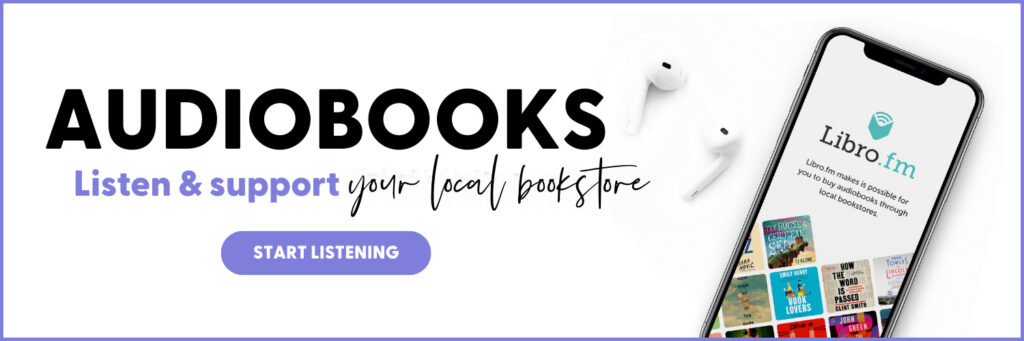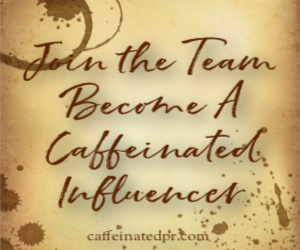Social Icon Buttons:
When making the codes for Twitter, Facebook, Goodreads etc. I noticed most are set up to direct you away from the blog to the social page. Using this code will allow your reader to follow you on say Facebook, but also remain on your page..which is where you want them! It also creates a message when they hover over an icon, like follow me on Twitter, like my Facebook page etc. Try mine, located in my sidebar, hover over them, click one, See you are still here and a new page opened.
Here is an example code for Twitter, Email and RSS icons:
IMPORTANT: When copying this you will notice the quotes are backward or facing the wrong way- be sure and fix them before using.
<div><a href=”your rss feed url” target=”_blank” title=”Follow me with RSS”><img src=”your rss social icon image url” ></a>
<a href=”mailto: your email address” target=”_blank” title=”Email Me”><img src=”your email image icon”/></a>
<a href=”your twitter url” target=”_blank” title=”Follow me on Tumblr”><img src= “your twitter icon image url”/></a>
<a href=”your google+ url address” target=”_blank” title= “Follow me on Goggle+”><img src=your google+ icon image ur “/></a>
a href=”your goodreads account url” target=”_blank” title=”Follow me on Goodreads”><img src= “your goodreads social icon image url”/></a>
<a href=”your instagram ulr” target=”_blank” title=”Follow me on Instagram”><img src=”your instagram icon image”/></a>
<a href=”your pinterest url” target=”_blank” title=”Follow me on Pinterest'”><img src=”your pinterest social icon url”/></a></div> <br/>
Using this code you can make a social icon code for any site:
1.open an HTML gadget on blogger or WordPress
2.add the following code from above
3. replace each area between ” ” with correct URLs.
- be sure to use direct URL link to your profile on social site (which means go to the social site, go to your profile and copy that URL)
- Icons for social icon buttons are available for download. You will need to save them on Photobucket, Flicker etc and use the URL address it creates for icon image URL.
It would look like my twitter button URL: https://twitter.com/kimbacaffeinate
http://i1196.photobucket.com/albums/aa411/twitter_1.png
Tip: Utilize Social Networks to Grow Blog
1. Facebook
2. Twitter
3. Pinterest
4. Instagram
5. Tumblr
6. Google+
Allowing followers different ways to engage with your blog will help it grow and strengthen your appeal to publishers. I have found that as I have added social sites to my blog I have had an increase in comments, growth, and ARC’s.
Your blog is wonderful, you have written a lovely review but people need to see it.
How do I utilize these social sites?
Be sure each of these sites is linked to your page and that the name makes them identifiable as an extension of your blog. Feel free to check my social sites for ideas.
Facebook is a great place to share bookish things, happenings on the blog and your reviews. Create a Facebook page for your blog and link your RSS feed through Network blogs. Share bookish news, engage your followers with questions, fun facts, and cover reveal.
Twitter is another place to share your blog posts, keep up to date with book news, author information and publisher info. I love chatting with other bloggers, authors, followers, and friends.
Pinterest- create book blog page, share covers, links to your reviews and attract other book lovers and publishers. Make a giveaway board, a touring board and book blogs you love. I have boards for Publishers I have relationships with, etc.
Instagram allows you to instantly share books you receive or an awesome cover you spotted at the local bookstore. You can also tweet it @publisher, etc.
Tumblr/Google+ these sites are perfect for creating an extension of your blog and allow you to share links to blog as well as other bookish things.
Is there something you want to know about? Email me and I will see if I can share it in an upcoming blogger tips and tricks.